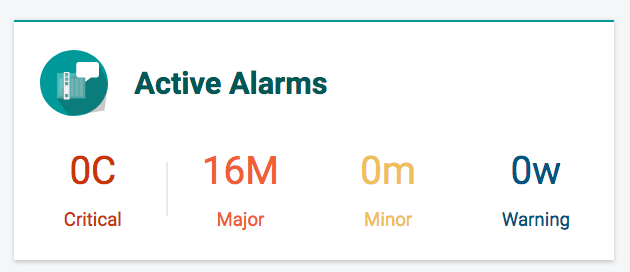
Viewing and managing alarms in the alarm viewer
To view alarm service associations ensure the following:
-
Inventory correlation service (ICS) is installed.
-
Any installed RAs are supported in this release and compliant to the correlation rules.
To view, filter, and manage alarms in the Blue Planet alarms viewer:
-
From the Blue Planet Orchestration dashboard, select the Active Alarms panel.
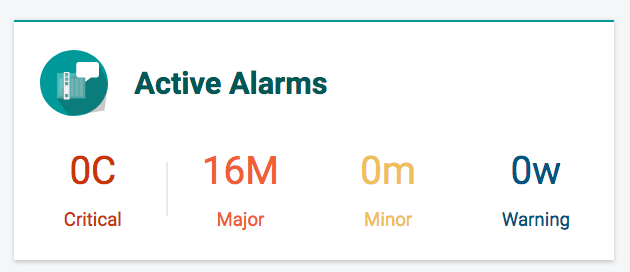 Figure 1. Active alarms panel
Figure 1. Active alarms panelTo return to the dashboard, click the Blue Planet logo.
You can also select Network > Alarms from the menu. You must have the alarms solution installed to see active alarms.
If the alarm panel displays "Alarm information unavailable" ensure you have the other software solutions required to run alarms including solution-elasticsearch and inventory correlation service (ICS).
-
To search by keyword, enter the keyword and click OK.
-
An empty search field returns all records.
-
Active searches alarm data for the last 24 hours.
-
The search uses any text-based attribute of an alarm or event. For example, device type, description, alarm type, and so on.
-
-
To search a specific time range for alarms, select Time Search, filter by Clear time or Raised time (default), select your calendar dates and click Search.
The alarm browser loads with the data. Any context searches display on the information bar. To change your search, select the text directly above Click above to change context.
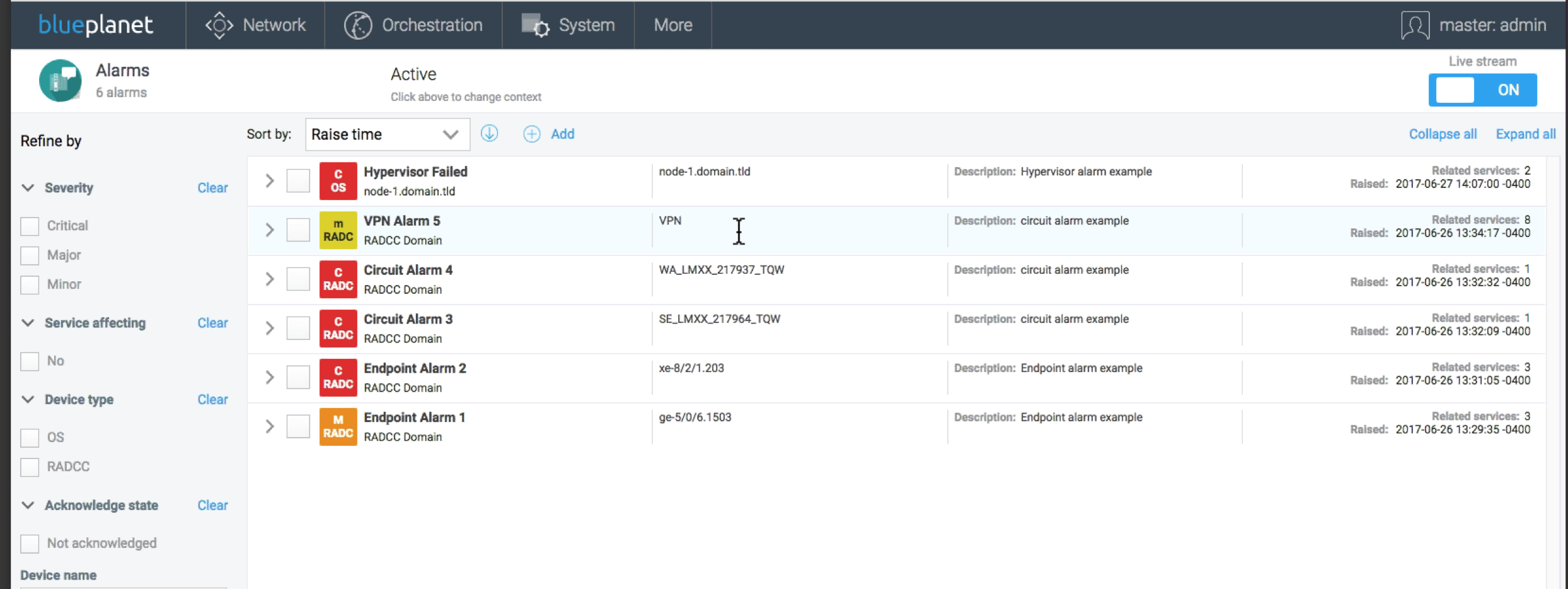 Figure 2. Alarm viewer
Figure 2. Alarm viewerService alarm associations displays as Related services and as a line under the alarm name. -
To sort alarms by severity or service-affecting status, enter those severities or status names in the keyword field. Identify severities by color. The RA classifies whether service-affecting alarms are critical or major alarms.
-
To view an alarm, click anywhere in the row displaying the required alarm and click Details. If applicable, select Related services to view alarm service associations.
-
To acknowledge alarms so that other administrators know they are assigned, select the alarm and click Acknowledge.
To view activity, you must expand your alarm view. -
To unacknowledge an alarm to signify you are no longer working on this issue, select the alarm and click Unacknowledge.
-
To clear an alarm from the viewer, for example if you have already acknowledged it, select the alarm and click Manual Clear.
-
To select or deselect alarm refresh, click Auto refresh.
-
To return to the search page, select the search name in the Alarms title bar.