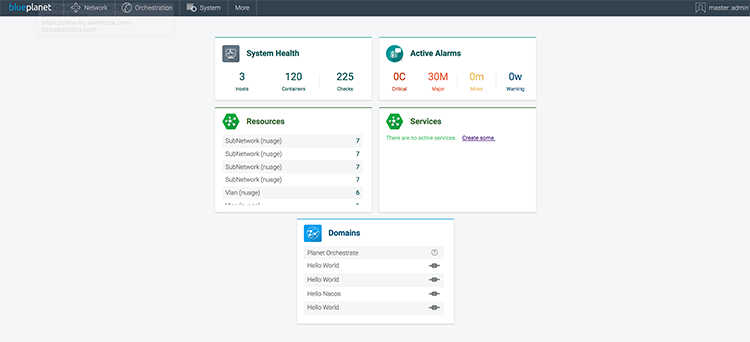
Accessing Blue Planet Orchestration
This section includes how to log in and out of Blue Planet using a client browser to access the Blue Planet user interface (UI).
Logging in and out using the Blue Planet user interface
-
In a web browser, enter
https://server_IPto open the login screen with a secure connection, where <server_IP> is the IP address or DNS name of your Blue Planet server.Your browser may display a warning indicating that the site is unsecure, even though the Blue Planet server is internal to your Intranet. Blue Planet apps use a self-signed certificate, and it is safe to select the link to proceed. -
In the sign-in screen, enter your user name and password assigned by your system administrator. You might need to enter a tenant if required. Click Log In.
Use the default administrator credentials: admin (user name), adminpw (password), and master (tenant ID). You might be asked to provide a sub-tenant context. Check with your administrator for your tenant ID. The Blue Planet dashboard displays. When the dashboard first opens, panels may not contain some details such as alarms, resources, or services.
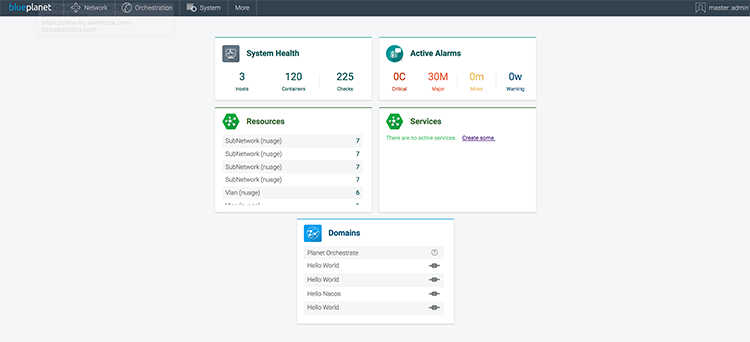 Figure 1. Blue Planet Orchestration dashboard
Figure 1. Blue Planet Orchestration dashboard -
(Optional) In your web browser, create a bookmark to the URL for future access.
To return to the dashboard, click the blueplanet logo in the upper-left corner of the UI.
-
To sign out, select your account name and click Logout.
If there is a login problem, contact your administrator. Ciena recommends that you check the following:
-
Your user ID and password
-
Your tenant
-
Your certificate
Ciena recommends you change the admin password. See Adding and editing users to reset your password.
You can also access Blue Planet orchestration using the REST API. For details, see Using Blue Planet API .